"cannot authenticate the phone."-
(Mostly the problem not with your phone handset. It’s something else)
Important Message
Hi! I am a novice in computer without any proper academic Certificate & training from any institution. I just explore during my leisure.
So try at your own risk. Don’t be worried; just joking!!!!!!!!!
So try at your own risk. Don’t be worried; just joking!!!!!!!!!
Just few days back I got same problem with my nokia phone its 2600 classic model. While I wanted to connect it to my laptop samsung, via bluetooth I got same error message.
"cannot authenticate the phone." etc etc.
My PC Suit is 7.1.40.1 and Operating System windows7 Ultimate, 32 bit. But I think it’ll works for other version also. Here I got the solution.
Step 1- I have searched all possible settings in Bluetooth. [control panel- device and printer, and Fn key(marked in blue on your key pad) combination for Bluetooth enable/disable]
Then I have opened Device Manager.
To open Device Manager-
1. Right Click MY COMPUTER icon on desktop.
2. Left click the PROPERTIES in pop up window.
3. It will open PROPERTIES window. In Properties Window look for Device Manager .
Step 5- Click OK! Then Check the laptops power option set to power saver mode or not.
Step 22- Click - Configuare the connection manually.
Step 23- Click Next Button ..........
Step 24- Type your Access Point ............then click the tick sign.
Just type SOS
and send to your service provider(Customer Care).
Hey Hey Hey- Don’t try this, I am just joking!!!! )
Thanks to Navodaya Vidyalaya Samiti, Shillong for giving me chance to work with computer.
1. Right Click MY COMPUTER icon on desktop.
2. Left click the PROPERTIES in pop up window.
3. It will open PROPERTIES window. In Properties Window look for Device Manager .
4. Once you able to find it, Left click to open--- Device Manager.
5. Now we can see the following window.
Step 2- Just follow the cursor marking the following illustration and solve.
Under Bluetooth Radios
1. Generic Bluetooth Adapter
2. Microsoft Bluetooth Enumerator
Step 3- Double click the Generic Bluetooth Adapter or do as shown below.
Step 4- This will open properties dialog box. Click Power Management tab
Now Uncheck the box
"Allow the computer to turn off this device to save power"
&
Step 5- Click OK! Then Check the laptops power option set to power saver mode or not.
Step 6- Then I tried to connect with Nokia PC suit- WOW!!!! its works.
Step 7- I tried to connect the internet with one touch in Nokia PC Suit but error message
appear-
“modem is not installed"
Step 8- To fix it I did open Phone and Modem window.
thanks to Er. Ashim Boro(Dubai), Er. kankan Bhattecharjee(USA), NVS Shillong and N. Sanjit kr. Nongmaithem.
Task Bar is just lower part of your desk top screen:
Right Click Bluetooth icon then click Show blue tooth device
On opening the device- right click the phone icon- then left click modem settings- this will open phone and modem
(However you can open this from control panel or search option)
Step 9- It has three tabs like, /Dialing Rules/ /Modems/ /Advance/
Step 10- click Modem tab and see for your phone modem. if it is there select it then click the Remove button to Remove it.
If not then follow next step.
Step 11- Click Add button and allow the window to detect your modem automatically.
Step 12- Click Next button this will open a pop up window- "select Bluetooth device”
Step 13- see your phone name generally the default name depends on the company model name.
(in my case it is Nokia 2600c-2 but you check under phone[handset] Bluetooth settings what name already assigned to your phone)
Step 15- This will install the required drivers.
(if not installing then insert the diskette supplied with Nokia PC suit/ Phone. To do this click
Have Disk)
Have Disk)
Step 16- Now you will see your modem in the Phone and modem window attached to COM14 or
COM9 or COM12 etc any Number.
COM9 or COM12 etc any Number.
Step 17- click ok to close the window.
Step 19- wo wo wo!!! Still having problem in browsing. Don’t get upset it may be some GPRS settings problem. Please follow cursor mark  in the following illustrations this
in the following illustrations this
 in the following illustrations this
in the following illustrations this
may solve.
Step 20-
Step 21- We are trying to connect through Access Point.
Step 22- Click - Configuare the connection manually.
Step 23- Click Next Button ..........
Step 24- Type your Access Point ............then click the tick sign.
Try browse through access point. Contact your service provider(customer care) to know the Access point and write accordingly eg., for bsnl write bsnlnet, for reliance write smartwap, so on. Happy browsing!!!
Thanks Guys! I had solved my problem & hope this will help you.
mail me at: badhan.banerjee@gmail.com
*********However the problem may solve automatically sometime, if we go for system restore *********
(Ooops Excess Bills!- that you have to pay for browsing- I don't
have any idea to escape from paying the Mobile Bill.
(Ooops Excess Bills!- that you have to pay for browsing- I don't
have any idea to escape from paying the Mobile Bill.
…………Wait one tips from My earlier girl friend (at present wife)-
Send SMS,
Just type SOS
and send to your service provider(Customer Care).
Hey Hey Hey- Don’t try this, I am just joking!!!! )
Thanks to Navodaya Vidyalaya Samiti, Shillong for giving me chance to work with computer.
Thanks to Er. Ashim Boro (Dubai) who made me familiar with computer sparing his own PC in the Year 2001.
Thanks to Er. kankan Bhattecharjee (USA) for help in learning PC hardware.
Thanks to N. Sanjit Kr. Nongmaithem for sparing his laptop for this post.
Thanks to all readers.
___________________________________________________________________________________
Step 14- select your phone icon in pop up window click OK button



















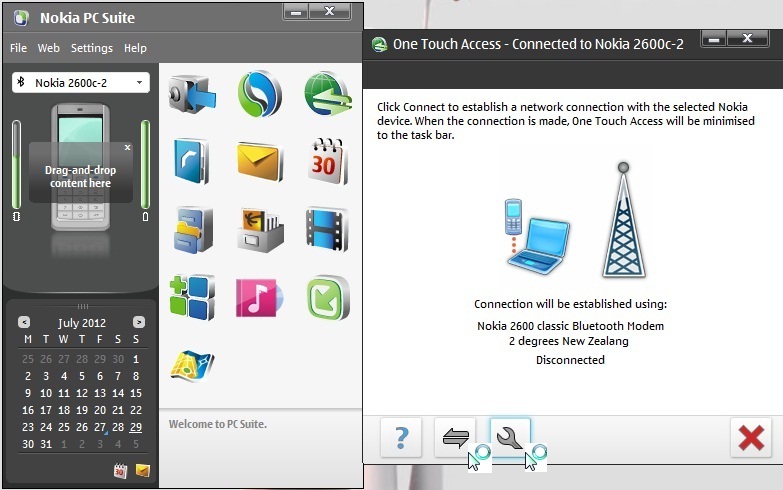




Comments
Post a Comment
if any doubts please ask me